6. Exporting Indico Data¶
6.1. To Personal Scheduler Tools (Outlook, iCal, korganizer...)¶
You can export an event or a set of events to your personal scheduler tool by using the Indico iCal export. There are different ways you can export data into iCal:
- With the icon
 which you can find when looking at a category’s events. This will export the whole event into iCal:
which you can find when looking at a category’s events. This will export the whole event into iCal:
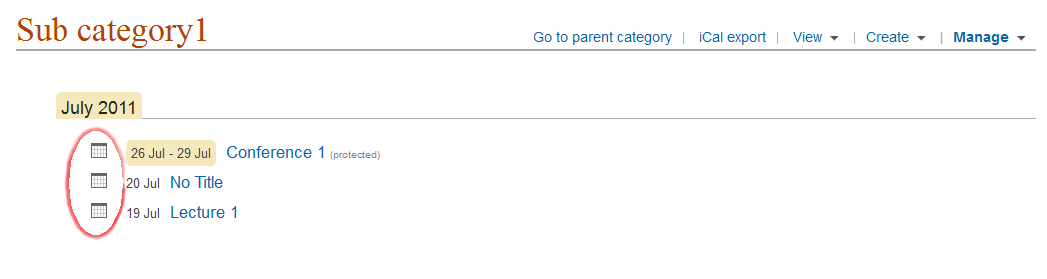
- From the event page, from the menu More -> Export to iCal. You have the choice to export the event or the timetable. Clicking on Export event will export the event into iCal and clicking on Export timetable will export the timetable, with all the contributions etc. within it.
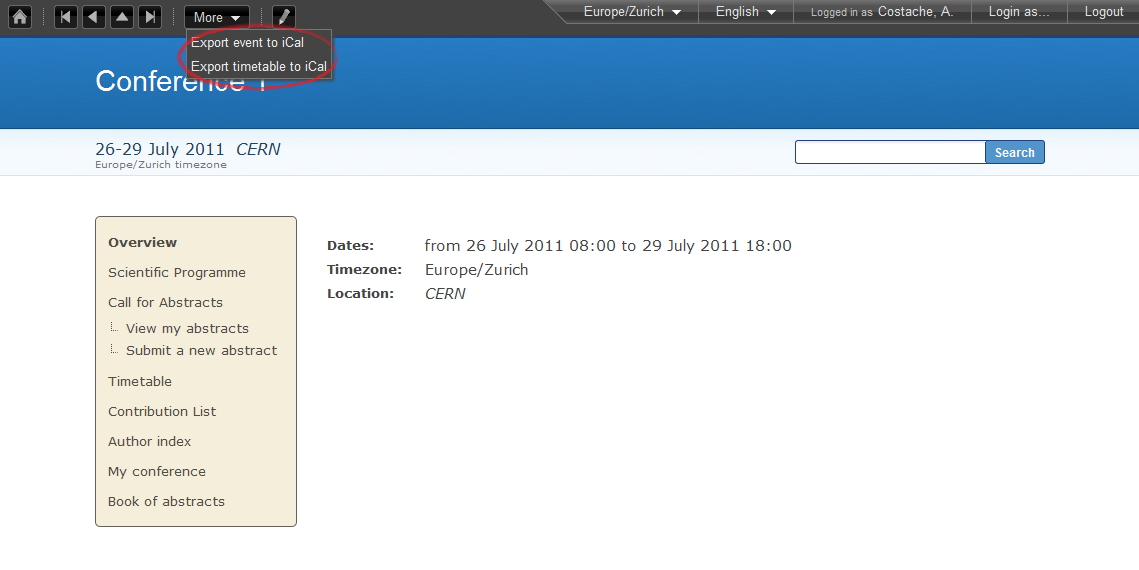
- From the category’s overview page, by clicking on the link iCal export, on the top right. This will export all the events in the given category
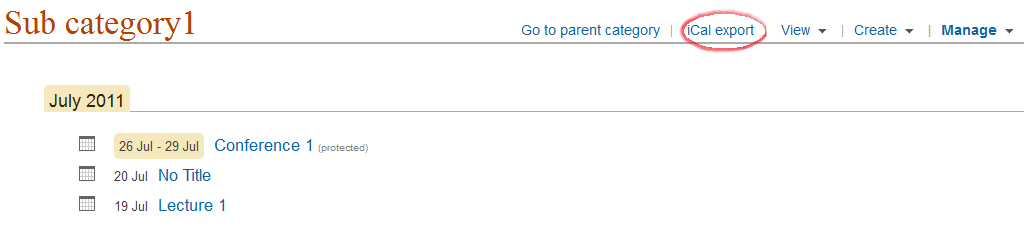
On a category page, all events in the category will be exported. Some scheduler tools recognize multiple events (iCal, korganizer, Outlook 2007), others do not (Outlook 2003); in this case, only the first event in the list is recognized.
You can also ask your personal scheduler tool to subscribe to one of these export URLs (this is particularly interesting for the Category export). For iCal: “Calendar” menu -> menu item “Subscribe”, then enter the URL of the iCal export. Finally, set the “Refresh” to “Every day”. Every day, your iCal software will update its content with any new event in the Category.
6.2. RSS feeds¶
Indico provides RSS feeds on each Category page. If your browser
is RSS-aware, you will see an icon like this on the browser menu
bar:  . Click on it to access the RSS feed, and
subscribe to it using an RSS aggregator.
. Click on it to access the RSS feed, and
subscribe to it using an RSS aggregator.
6.4. Using the HTTP Export API¶
Indico has an export API which allows you to export categories, events, rooms and room bookings in various formats such as JSON, XML, iCal and Atom. For details no how to use this API, see Indico’s HTTP Export API.

