1.2.1. Main Tab¶
The Main tab contains all the data about the session itself
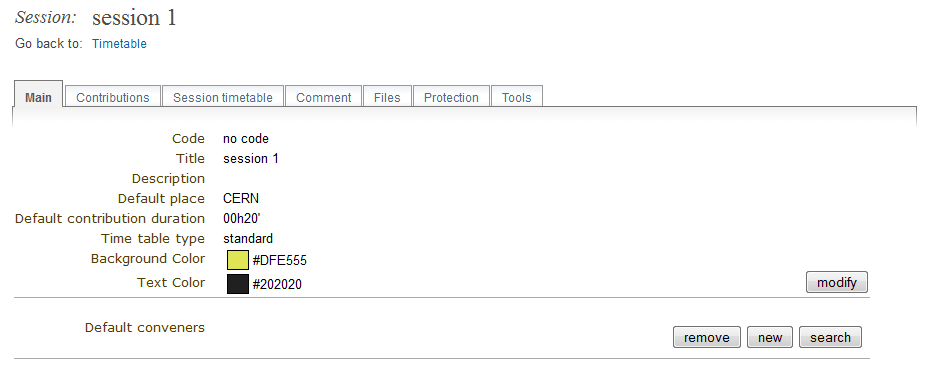
The Session Manager has full control of a session. However, your Conference Manager may request you not to edit some parts of the session. You are given the Session Manager rights by your Conference Manager.
You can access your session by selecting My session from the conference menu.
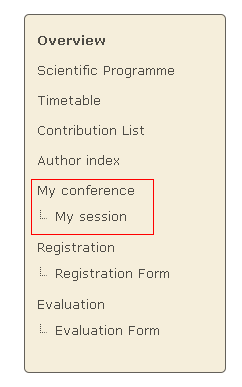
Once in the session management area you can start managing your session using the following tabs.
This is just a quick start guide for session management, for an in-depth explanation please see Session Management in the Indico User Guide.
The Contributions tab gives a list of all the contributions associated with your session.
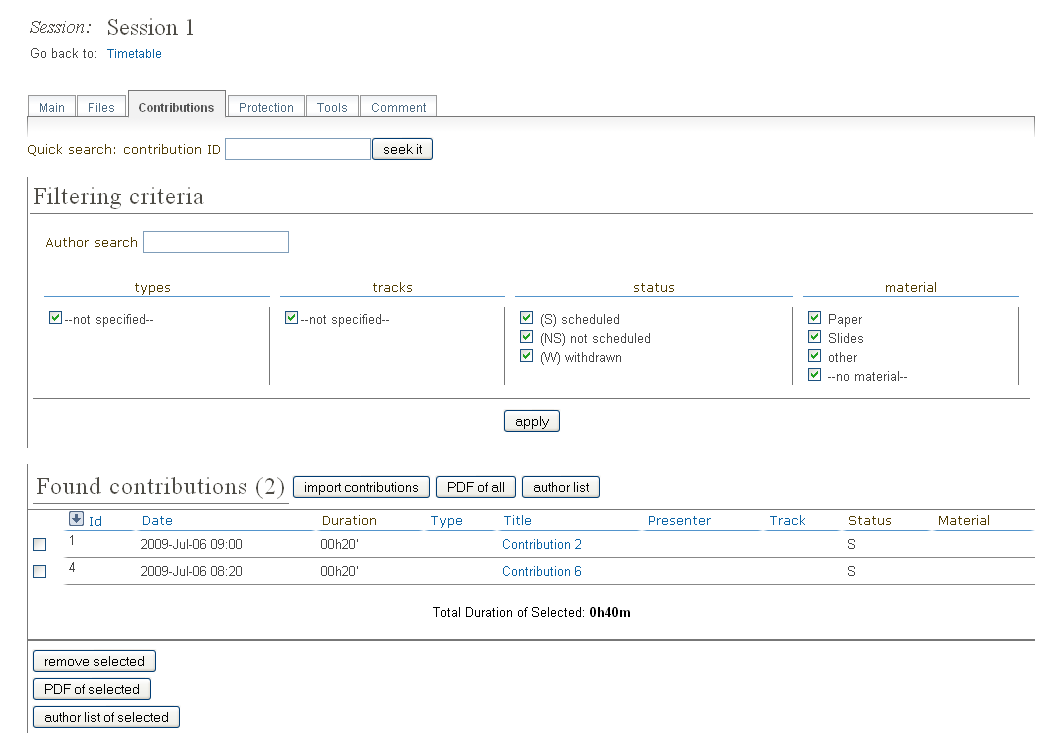
Contributions need to be imported into your session before you can schedule them. By clicking on the contribution name you can then enter the modification area of that contribution.
The Session Timetable tab lets you arrange the scheduling for your session, you can add/edit/delete session blocks, organise when your contributions are going to take place, and include breaks within your session.
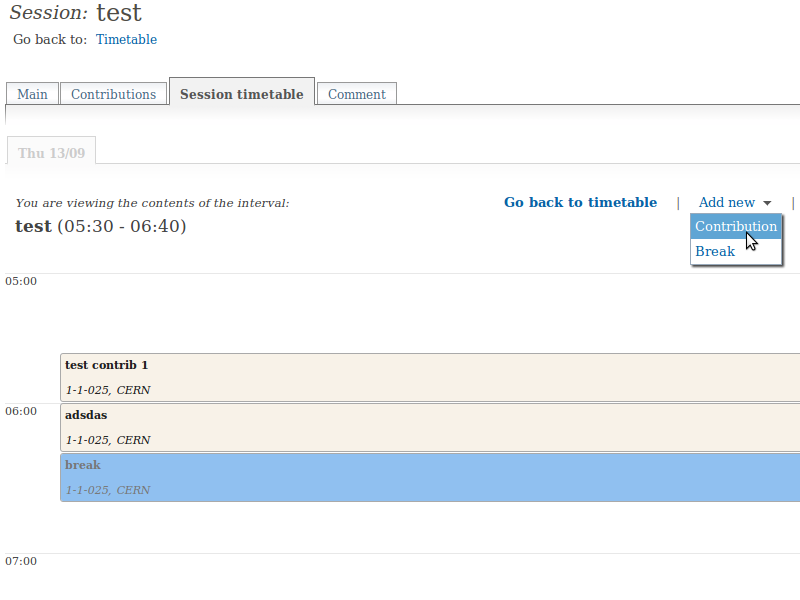
To change the start times of each entry, click on the entry and a balloon with the timing info will be displayed; close to the time there is an [edit] link that allows you to modify it.
The Access Control tab is the area in which you can set access rights for your session. Please check with your Conference Manager before changing anything in here as he may wish to set all the access rights himself.
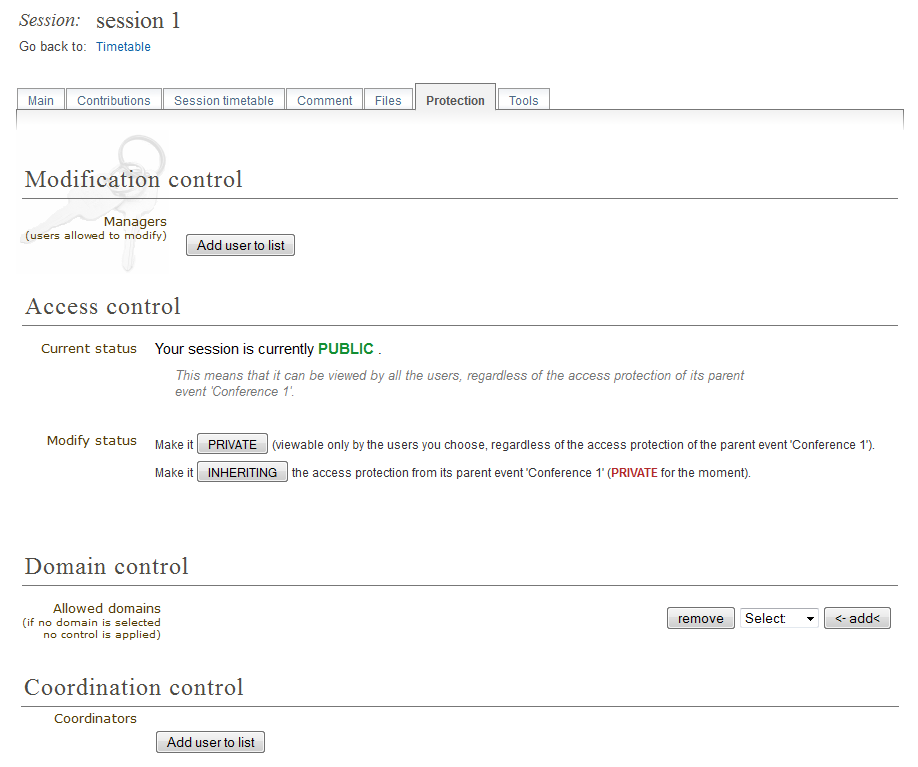
You can assign users the rights to be Session Co-ordinators or to be Managers alongside yourself. A co-ordinator can schedule contributions and breaks, he can only change slots if they Conference Manager has given him that right. A session co-ordinator cannot change details of the session itself.
The Tools tab allows you to delete and to write minutes for the session.
The Comment tab stores any comments about your session. You can view this comment but only the Conference Manager can modify the comments.
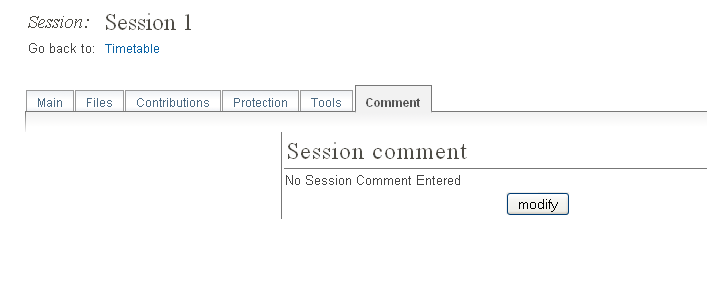
Click on Add material in this tab to attach material to the session. You can also edit (data and protection) and remove all the material (slides, videos etc.) attached to the session.